I have been struggling to take item photos lately, as the cold winter light robs my items of their true colours. I listed six new items, only to have those photos look terrible in comparison to item photos I took in the summer and autumn light! I was really disappointed, especially as most of the items were made of cozy wool felt and really suffered from the grey light.
However, I found a quick fix for the problem, and I thought I'd share it for other Etsy sellers who might struggle with the same issues. I am using Photoshop Elements 7, but this works in regular Photoshop, too. It can be accomplished in GIMP, as well, doing it step by step.
This is the original photo, I have already corrected the darkness of the photo buy bringing up the brightness and contrast. Slightly over-exposed photos with lots of contrast look really good on Etsy, I find. However, you can see how the cold winter light leaves a grey cast on the photo, the creamy bainin wool looks grey and dingy.
The solution I found is to use one of the actions created for photoshop by The Pioneer Woman, the food and lifestyle blogger who also has a photography section. These actions are amazing! A lot of the arty actions change the colours too much to be suitable for Etsy, but many of the subtle light and sharpness actions are perfect for the job. I used the 'warmer' action on this photo, and the change was amazing! Perfectly rendered warm, creamy wool, just as the item appears in real life.
I was so happy with the result! Looking at my Etsy shop, the new items blended in with the rest of the shop so much better, and I was able to correct all of the photos from six listings in a quarter of an hour. As I mentioned, I use Photoshop Elements, and there are versions for Elements on her blog as well. If you use GIMP or similar, the same effect can be effected by creating a new layer and filling it with a medium caramel colour, and then setting that layer to 'soft light'. You can adjust the transparency of the fill layer to get just the right amount of warmth to your photo.
Here's another example of using the 'warmer' action, side by side so you can see how much of a difference it makes...it is subtle, but really effective:
If you need any help installing the actions, this page is really helpful...it's tricky to install them, so set up a shorcut on your desktop to drop them into once you found the right file. Actions are a lot of fun to use, you can get a lot of the same effects that professional photographers use, and there are many free ones online, and even some for sale that are well worth it.
I hope this was helpful to someone! If anyone has advice for how to overcome this problem in other programs and editors, please leave a comment. I think that good photos on Etsy make us all look more professional, it's the most important part of selling, I work hard at it!
Wednesday, December 8, 2010
Subscribe to:
Post Comments (Atom)



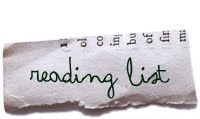









they look great, Jess!
ReplyDeleteand how cute are these ornaments! I want one!
Wow, that did make a big difference. Your photography is always so professional looking, and real looking if that makes sense (?) and it's no surprise considering how hard you work at it. I'll remember the layering technique for GIMP should I ever want to fix up a photo. Great work <3
ReplyDeleteGreat job - it really does make the pictures warmer & you always take fabulous pics
ReplyDeleteI've just been on your etsy shop,and your pincushions are gorgeous,you use some lovely fabrics I'll treat myself later on in the year as business is a bit slow at the moment!!
ReplyDelete